Uploading our Image
The first step is to create our image we want to resize. For this, we’ll use theupload endpoint.
Upload an Image
Upload an image to the API
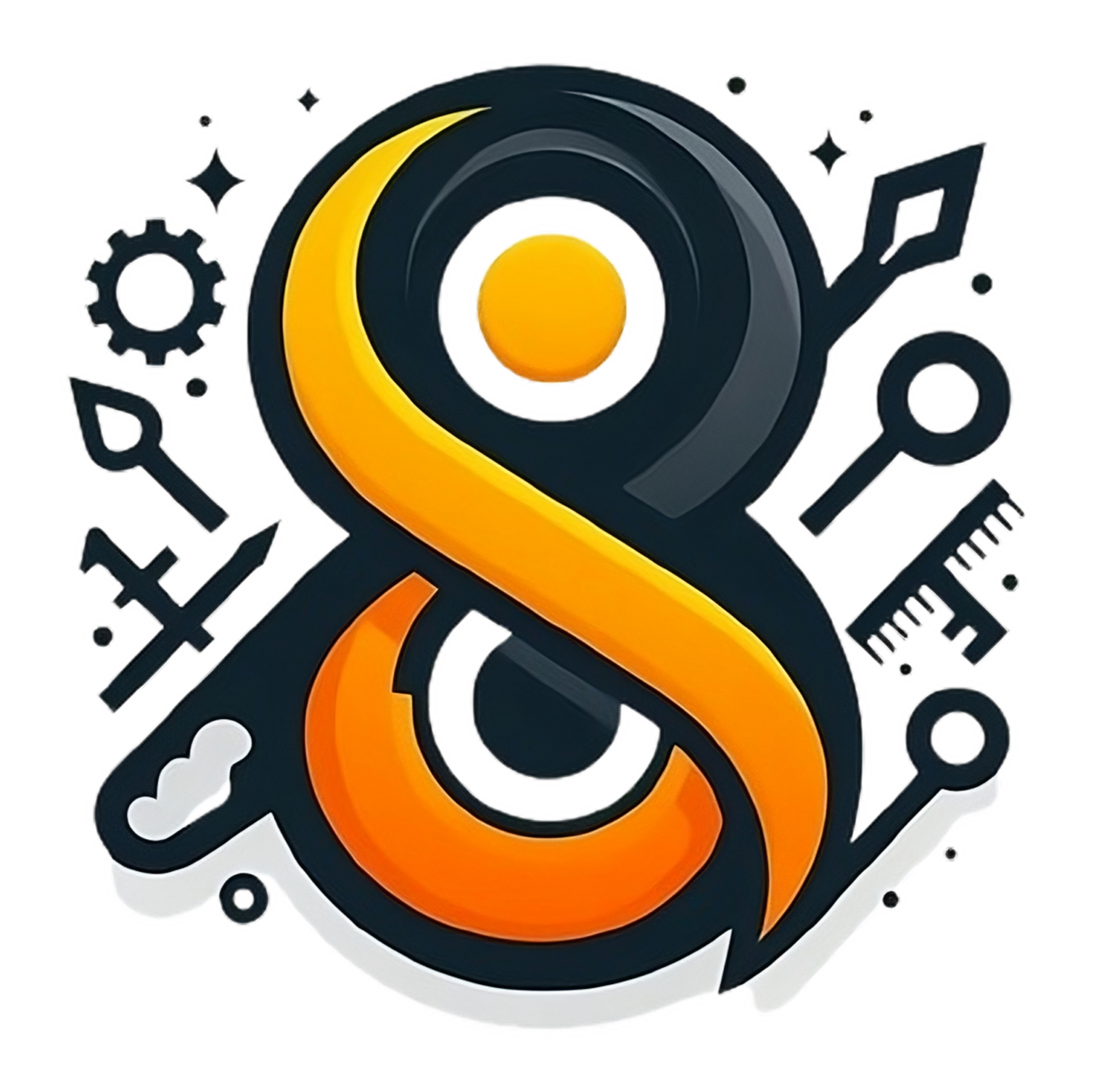 Then, copy your api key on the dashboard and replace it on the
Then, copy your api key on the dashboard and replace it on the x-api-key field, and replace the image field with the path to the image you want to use as a watermark.
Resizing the Image
To create a thumbail we would like to resize the image to 200x200 pixels. For this, we’ll use theresize endpoint.
Resize Image
Resize an image
Downloading the Image
Now, we have our image with the resized image, we can download it using thedownload endpoint.
Download an Image
Download an image

Try it yourself
You can try this on the Postman collection.Postman Collection
Try it yourself on the Postman Collection
Keep Learning
Now that you know how to resize an image, you can learn how to do other things with the API.- Explore the fit modes to resize the image to a specific size.

