Getting Your Test API Key
As soon as you sign up for the IMG Processing API, you will receive a test API key that you can use to make requests to the API. This key is for testing purposes only, since it has a limited rate limit, adds a watermark to the processed images, and images won’t be stored for more than 90 days. Test images DO NOT count towards your monthly quota, so you can use them to test the API without worrying about your usage, you don’t even need a credit card to start processing images! You can find your test API key in the API Dashboard.
Do not share your API key with anyone, as it can be used to make requests to the API on your behalf.
Using Your API Key
To authenticate your requests to the IMG Processing API, you need to include your API key in thex-api-key header of your request. Here is an example of how to do this using curl:
401 Unauthorized response.
Getting Your Production API Key
Once you are ready to go live with your application, you will need to get a production API key. This key will have a higher rate limit, won’t add a watermark to the processed images, and images will be stored indefinitely, until you delete them. To get your production API key, generate a new one by clicking theGet Live API Key button in the API Dashboard.
After generating the production API key, it will be displayed on the page. Make sure to copy it and store it securely.
Do not share your API key with anyone, as it can be used to make requests to the API on your behalf.
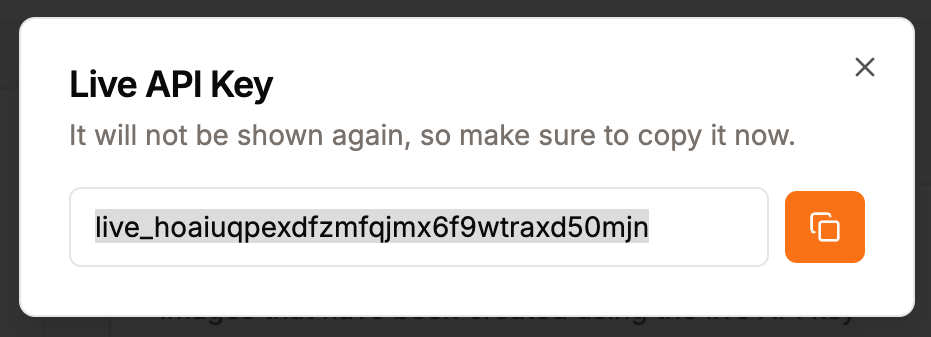
This is an example of live API Key. It was revoked, so it does not work anymore and is safe to show in this example.

Upgrade button in the top-right corner of the API Dashboard
or by directly going to the Plans page.

